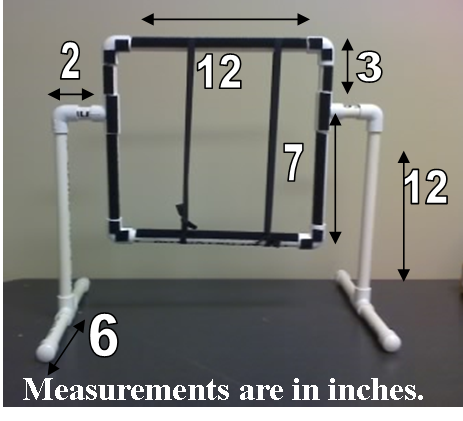Gifting Guide Day 16: Adapted Art Supplies
I don’t know about your house, but around here, everyone from Grandma to the dog likes to be creative, and so art supplies are a common gift during the holiday season. Here are some art ideas for children and adults with disabilities.
Do A Dot Art! Markers
These bright and extra thick washable markers are very easy to grip. The extra thick sponge tip never dries out and makes perfect dots every time. The ink dries quickly and are gluten and latex-free.
These markers are designed to help children learn to develop eye-hand coordination and color recognition.
https://www.amazon.com/Art-Markers-Brilliant-Washable-Original/dp/B00004W3Y5
The Pencil Grip Kwik Stix Paint Pens
Kwick Stix are tempera paint sticks that take the mess out of painting while allowing children to explore their artistic side. The paint is semisolid and twists out of the pen, similar to a glue stick. The paint is washable, non-toxic, and assorted sets are available online.
https://www.amazon.com/Pencil-Grip-Solid-Tempera-Paint/dp/B01GNAVT0U/
Kid Made Modern Gem Jackpot Crayon Set
These large, gem shaped crayons are are easy to grip, and can be used to draw lines or fill in large areas of color. They work no matter how they are being held, so there is no wrong way to use them.
https://www.amazon.com/Kid-Made-Modern-Jackpot-Crayon/dp/B01LWSDTBP/?th=1
Art Desks with integrated Paper Roll
Aside from gripping your markers, crayons, or paints, holding the paper in place can also be challenging for children. Art paper can be taped down to aid in holding it in place. A desk with an integrated paper roll holder makes it much easier for kids to get creating. While any old desk can easily be modified with a paper roll holder and platen, there are a variety of desks for children and adults that integrate this feature. Large sheets of paper provide more space to get creative, and children who have better gross motor skills have plenty of space to work.
Paper Roll Holder: https://www.amazon.com/Melissa-Doug-Wooden-Tabletop-Dispenser/dp/B0094RGCOS/
Paper Roll Art Table: https://www.amazon.com/MEEDEN-Birchwood-Drafting-Activity-50L%C3%9723-6W%C3%9722-5H/dp/B092T8M86Y/
Paper Roll Desk: https://www.amazon.com/SD-Studio-Designs-Project-Spatter/dp/B01H4G51BU/
Loop Scissors
Called squeezy scissors by some, these ergonomic scissors help those with poor fine motor function or problems such as arthritis by automatically opening back up after each cut. Available with safety tips for kids, there are also sharper versions for adults for sewing, crafting, and general household use. There are also sewing scissors and garden shears available with a self opening spring.
Squeezy scissors for children: https://www.amazon.com/Scissors-Children-Colorful-Easy-Open-Teenagers/dp/B08H8378XF/
Loop scissors for adults: https://www.amazon.com/Scissors-straight-Castroviejo-embroidery-VETERINARY/dp/B071D5VP71/
No Spill Paint Cups
No spill paint cups have a cap that prevents spills and messes. The funnel-shaped cap aids in getting the brush into the paint, and work well with tempura and other non-toxic paints. An additional cap can fit over the funnel top so that the paint can be easily reused.
https://www.amazon.com/Art-Supply-Childrens-Colored-Plastic/dp/B01NAB50ST/










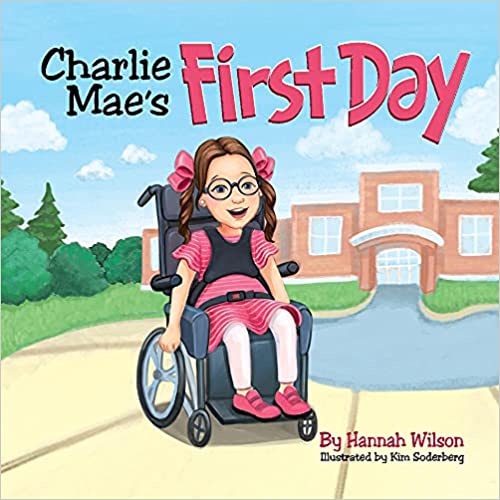








 Creating Picture Symbols in PowerPoint
Creating Picture Symbols in PowerPoint